Word 2010 Not Saving Back To SharePoint 2010 By Default
Word 2010 Not Saving Back To SharePoint 2010 By Default
Occasionally I have run into scenarios where I create a document by using the New Button in a SharePoint 2010 Document Library, and when I’m done and hit save it does not save back to the originating Document Library. After more time than I like to admit I found something that fixed it in my environment as well as 2 others that I have come across this in so I thought I'd blog about it to share what I did to fix the issue. This may or may not work for others as there are many factors that can be involved. Browser security settings, web application settings, IIS settings etc. This did however correct the issue for me. I do this in the Microsoft Word 2010 Trust Center so it is very important to check with your organization before making any changes in this area to make sure it is o.k.
I choose the File Tab in Microsoft Word 2010 and select Options.

Click the Options Link.
Choose Trust Center

This opens up the Word Options Dialog box, where I select Trust Center.
Click the Trust Center Settings Button.

This will open up the Trust Center.
Select Protected View.

The settings will vary of course but in the screen shot above all of the checkboxes are checked.
I unchecked the Enable Protected View for files located in potentially unsafe locations.

Warning: I wouldn't do this without making sure it is allowed in my organization!! (since this is my development server it is fine). When I'm done I click OK
Click OK again to Close the Word Options Window.

This worked for me a few times. As mentioned earlier there are m any factors that can come into play so your mileage may vary. Of course it is important that you make sure that your organization allows any changes to Microsoft Word 2010 settings before making any changes.
Enjoy!
Spike Xavier
SharePoint Instructor – Interface Technical Training
Phoenix, AZ
You May Also Like
A Simple Introduction to Cisco CML2
0 3901 0Mark Jacob, Cisco Instructor, presents an introduction to Cisco Modeling Labs 2.0 or CML2.0, an upgrade to Cisco’s VIRL Personal Edition. Mark demonstrates Terminal Emulator access to console, as well as console access from within the CML2.0 product. Hello, I’m Mark Jacob, a Cisco Instructor and Network Instructor at Interface Technical Training. I’ve been using … Continue reading A Simple Introduction to Cisco CML2
Creating Dynamic DNS in Network Environments
0 645 1This content is from our CompTIA Network + Video Certification Training Course. Start training today! In this video, CompTIA Network + instructor Rick Trader teaches how to create Dynamic DNS zones in Network Environments. Video Transcription: Now that we’ve installed DNS, we’ve created our DNS zones, the next step is now, how do we produce those … Continue reading Creating Dynamic DNS in Network Environments
Cable Testers and How to Use them in Network Environments
0 731 1This content is from our CompTIA Network + Video Certification Training Course. Start training today! In this video, CompTIA Network + instructor Rick Trader demonstrates how to use cable testers in network environments. Let’s look at some tools that we can use to test our different cables in our environment. Cable Testers Properly Wired Connectivity … Continue reading Cable Testers and How to Use them in Network Environments




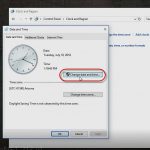
See what people are saying...