How to interpret Cisco IP prefix lists
How to interpret Cisco IP prefix lists
IP prefix lists. Why? At first glance, it may seem that this is just another way to add more math and numbers to the life of a net admin. Don’t be fooled by the first glance. Once you get used to IP prefix lists, you may like them even better than their counterpart – IP access lists. They provide more granularity of control, and allow more flexibility as well. Let’s take a look and see how they work.
We can use one well-known fact about routers and their routing decisions to make this easier to understand. When a router examines its routing table to select an exit interface, it has several criteria upon which to base its final decision. If multiple protocols are in use, then Administrative Distance (how believable is that protocol?) is commonly thought of as the deciding factor. However, more definitive than even AD is longest prefix length. For instance, let’s say a packet enters the router with a destination of 10.2.3.67. Let us also presume that a greatly compressed version of the relevant portion of the routing table looks like this:
| Network | Exit Interface |
| 10.2.3.64/26 | S0/0 |
| 10.2.3.64/27 | E0/1 |
The router would select E0/1 as the egress interface, because a 27 bit prefix is longer than the 26 bit prefix. That quick review of routing decisions is sufficient to proceed in our discussion of IP prefix lists, because when we mention prefixes, we are talking about network addresses.
The syntax of the IP prefix-list command looks like this:
a.b.c.d represents the IP prefix (network address) being examined and PL is the prefix length (that is, how many bits of the prefix are significant) under consideration. ‘Name’ is whatever you want to call your list.
Using actual numbers will solidify the syntax, so let’s see a few examples and what they mean:
| Prefix | Meaning |
| 10.1.2.0/24 | Matches the network 10.1.2.0 with a subnet mask of 255.255.255.0 Does not match network 10.1.3.0 |
| 172.16.0.0/16 | Matches the network 172.16.0.0 with a mask of 255.255.0.0 Does not match 172.15.0.0 |
| 0.0.0.0/0 | Matches the network 0.0.0.0 with prefix-length of zero, which means match exactly a default route |
There is more to this command, so let’s investigate some options you have when you use it.
If you examine the full features of the command on Cisco’ Command Reference Page, you will note that there are optional aspects of this command that I have not as yet addressed.
The full syntax is as follows:
So you can use a number for your list rather than a name, but a descriptive name is oh so helpful later when you are trying to remember what you did three weeks ago. The optional aspects of the command are in square brackets [] to set them apart from the required pieces. You can select a sequence number if you wish, but if you choose not to do so, the IOS will start with the number five and increment by fives. You must select either permit or deny – you have to tell the IOS what you want, after all. The last brackets add the coolness to this command! The ge means greater than or equal to. The le keyword means less than or equal to. These keywords, used alone or in conjunction with each other, can be used to fine-tune your filtering. If you imagine that you want to match a prefix and a range of subnet mask lengths, then the ge piece indicates the “from” part and the le indicates the “to” part. The ‘x’ represents the number of bits in the subnet mask that are significant.
Once again, it will help to see them in examples with numbers. Let’s take a look:
| Prefix | Meaning |
| 10.0.0.0/8 ge 17 le 19 | Check the first 8 bits of network 10.0.0.0 – it must equal 10 to match. The subnet mask value must be greater than or equal to 17 and less than or equal to 19. So 11.0.0.0 would fail to match immediately. 10.2.0.0 with mask of 255.255.255.0 would also fail to match as the mask is too long. |
| 0.0.0.0/1 ge 8 le 8 | Check to first bit of the prefix. It must be a 0. In binary, the first octet would look like this: 0 x x x x x x x. If the first bit is locked at 0, it matches the definition of a Class A address, as the remaining bits can range from values of 0 to 127. The rest of the list means that a matching network must have a subnet mask that is greater than or equal to AND less than or equal to 8, or exactly 8 bits in the mask. This means that all classful Class A networks will match this list (subnet mask 255.0.0.0). |
| 0.0.0.0/0 le 32 | Check the first 0 bits of 0.0.0.0. This seems quite wide open and it is. If there is a limiting factor, or filter, it will be in the remainder of the command. Let’s check that. Any mask value less than or equal to 32 will match. That includes everything. So this is the cool way to match ANY network. |
One other thing to include for this command to be valid syntactically is to discuss what values can be used in conjunction with one another. To write it mathematically:
That is, the prefix length can’t be less than the ‘greater than or equal to,’ or ‘from’ value.
What this means is that you can’t do this:
10.1.0.0/16 ge 8 because the ge value of 8 (the ‘from’ value) is less than the number of bits the router is supposed to check in the prefix, or network. To see why, imagine that you are the router trying to interpret this command. Here is what the reasoning would look like: I am trying to look at, or match, the first 8 bits of a network address where the first sixteen bits ‘belong’ to the network. So you are telling me that it must begin with 10.1, but I am only supposed to look at the 10. You see why it doesn’t work?
Once you get used to the results you can achieve with well-written ip prefix-lists, you will enjoy the raw power they provide. In a future blog, I will discuss how you can use prefix lists to filter which routes are redistributed from one routing protocol to another.
I hope this clears up some of the misunderstandings associated with this very useful Cisco command!
Until next time….
Mark Jacob
Cisco Instructor – Interface Technical Training
Phoenix, AZ
You May Also Like
control, inbound, prefix-lists, redistribute, route map, Router, traffic
A Simple Introduction to Cisco CML2
0 3901 0Mark Jacob, Cisco Instructor, presents an introduction to Cisco Modeling Labs 2.0 or CML2.0, an upgrade to Cisco’s VIRL Personal Edition. Mark demonstrates Terminal Emulator access to console, as well as console access from within the CML2.0 product. Hello, I’m Mark Jacob, a Cisco Instructor and Network Instructor at Interface Technical Training. I’ve been using … Continue reading A Simple Introduction to Cisco CML2
Creating Dynamic DNS in Network Environments
0 645 1This content is from our CompTIA Network + Video Certification Training Course. Start training today! In this video, CompTIA Network + instructor Rick Trader teaches how to create Dynamic DNS zones in Network Environments. Video Transcription: Now that we’ve installed DNS, we’ve created our DNS zones, the next step is now, how do we produce those … Continue reading Creating Dynamic DNS in Network Environments
Cable Testers and How to Use them in Network Environments
0 732 1This content is from our CompTIA Network + Video Certification Training Course. Start training today! In this video, CompTIA Network + instructor Rick Trader demonstrates how to use cable testers in network environments. Let’s look at some tools that we can use to test our different cables in our environment. Cable Testers Properly Wired Connectivity … Continue reading Cable Testers and How to Use them in Network Environments






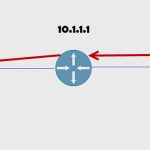
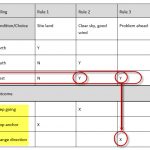
Pingback: How to decipher Cisco route maps | Interface Technical Training
Pingback: How to redistribute routes using Cisco route maps and IP prefix lists