How to AutoLogon Microsoft Windows using PowerShell
How to AutoLogon Microsoft Windows using PowerShell
Do you ever just want Windows Server, or client for that matter, to automatically logon? This is a horrible idea in production and violates every security rule you can imagine. So don’t do this! But…
I build a lot of test/dev environments and want my Servers to automatically logon and start PowerShell. In this blog I’ll show you the old-skool way of setting up auto logon for Windows. In the next blog, I’ll show you how to start PowerShell automatically on Windows Server Core rather than the old command prompt.
Remember I said old-skool? Yea, this comes from the old WinNT 4 days. You can setup AutoLogon in an old registry key “HKLM\SOFTWARE\Microsoft\Windows NT\CurrentVersion\Winlogon”. PowerShell makes this a snap. You need to add the keys for Autologon, DefaultUserName and DefaultPassword. (Warning – the password will be stored in plain text in the registry)
PS C:\> New-ItemProperty -Path 'HKLM:\SOFTWARE\Microsoft\Windows NT\CurrentVersion\Winlogon' -Name AutoAdminLogon -Value 1
PS C:\> New-ItemProperty -Path 'HKLM:\SOFTWARE\Microsoft\Windows NT\CurrentVersion\Winlogon' -Name DefaultUserName -Value "Company\Administrator"
PS C:\> New-ItemProperty -Path 'HKLM:\SOFTWARE\Microsoft\Windows NT\CurrentVersion\Winlogon' -Name DefaultPassword -Value P@ssw0rd
Of course, if you have several computers you need to auto logon you can use PowerShell Remoting.
PS C:\> Invoke-Command -ComputerName S1, S2 -ScriptBlock {New-ItemProperty -Path 'HKLM:\SOFTWARE\Microsoft\Windows NT\CurrentVersion\Winlogon' -Name AutoAdminLogon -Value 1}
PS C:\> Invoke-Command -ComputerName S1, S2 -ScriptBlock {New-ItemProperty -Path 'HKLM:\SOFTWARE\Microsoft\Windows NT\CurrentVersion\Winlogon' -Name DefaultUserName -Value "Company\Administrator"}
PS C:\> Invoke-Command -ComputerName S1, S2 -ScriptBlock {New-ItemProperty -Path 'HKLM:\SOFTWARE\Microsoft\Windows NT\CurrentVersion\Winlogon' -Name DefaultPassword -Value "P@ssw0rd"}
Now use your power wisely 😉
Knowledge is PowerShell
Jason Helmick
Director of PowerShell Technologies
Interface Technical Training
You May Also Like
AutoAdminLogon, AutoLogon, Invoke-Command, New-ItemProperty, Windows PowerShell
A Simple Introduction to Cisco CML2
0 3901 0Mark Jacob, Cisco Instructor, presents an introduction to Cisco Modeling Labs 2.0 or CML2.0, an upgrade to Cisco’s VIRL Personal Edition. Mark demonstrates Terminal Emulator access to console, as well as console access from within the CML2.0 product. Hello, I’m Mark Jacob, a Cisco Instructor and Network Instructor at Interface Technical Training. I’ve been using … Continue reading A Simple Introduction to Cisco CML2
Creating Dynamic DNS in Network Environments
0 645 1This content is from our CompTIA Network + Video Certification Training Course. Start training today! In this video, CompTIA Network + instructor Rick Trader teaches how to create Dynamic DNS zones in Network Environments. Video Transcription: Now that we’ve installed DNS, we’ve created our DNS zones, the next step is now, how do we produce those … Continue reading Creating Dynamic DNS in Network Environments
Cable Testers and How to Use them in Network Environments
0 732 1This content is from our CompTIA Network + Video Certification Training Course. Start training today! In this video, CompTIA Network + instructor Rick Trader demonstrates how to use cable testers in network environments. Let’s look at some tools that we can use to test our different cables in our environment. Cable Testers Properly Wired Connectivity … Continue reading Cable Testers and How to Use them in Network Environments




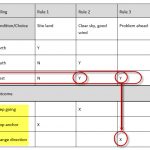
Pingback: How to make PowerShell the default console for Windows Server Core