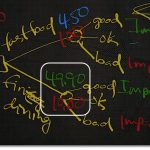Learning PowerShell Through the Exchange 2010 Management Console
Learning PowerShell Through the Exchange 2010 Management Console
Just like Exchange 2007, the Exchange 2010 management console (EMC) is completely built on PowerShell. Everything you do in the graphical console, such as viewing the properties of a mailbox, or creating a distribution group, is being carried out in the background by PowerShell commands. Fortunately, EMC exposes most of this information, and you can use it as a tool to learn PowerShell.
The first thing you'll want to take a look at is the command log. Open EMC, highlight any item in the left hand column in the console tree, and select the View menu. Next, click on the option that says 'View Exchange Management Shell Log':

What you'll see next will be similar to the following screenshot:

In this example, we're viewing details for the latest execution of the New-Mailbox cmdlet. In addition, every other command that has been invoked since the EMC has been running is logged within this screen. Command logging is enabled by default, and will record the last 2,048 commands generated by EMC.
Another thing that is new in Exchange 2010 is the Command Button. You'll see this when viewing the properties of an object in EMC:

In this case I've modified the Title and Company properties for this mailbox. Notice that in icon the lower left hand corner, this is the EMC Command Button. It will be greyed out by default, but if you change something, before you hit 'Apply' or 'Ok', you can click on this button and preview the command that Exchange will use to make the change:

In addition to EMC Command Logging and the Command Button, you can still copy commands from the end of most wizards. For example, when creating a new mailbox you'll go through a wizard in EMC, and on the last screen, you'll be able to preview the command syntax, and click Ctrl+C to copy the command to your clipboard.
You May Also Like
EMC, EMS, Exchange, Exchange Management Console, Exchange Server, Powershell
A Simple Introduction to Cisco CML2
0 3901 0Mark Jacob, Cisco Instructor, presents an introduction to Cisco Modeling Labs 2.0 or CML2.0, an upgrade to Cisco’s VIRL Personal Edition. Mark demonstrates Terminal Emulator access to console, as well as console access from within the CML2.0 product. Hello, I’m Mark Jacob, a Cisco Instructor and Network Instructor at Interface Technical Training. I’ve been using … Continue reading A Simple Introduction to Cisco CML2
Creating Dynamic DNS in Network Environments
0 645 1This content is from our CompTIA Network + Video Certification Training Course. Start training today! In this video, CompTIA Network + instructor Rick Trader teaches how to create Dynamic DNS zones in Network Environments. Video Transcription: Now that we’ve installed DNS, we’ve created our DNS zones, the next step is now, how do we produce those … Continue reading Creating Dynamic DNS in Network Environments
Cable Testers and How to Use them in Network Environments
0 731 1This content is from our CompTIA Network + Video Certification Training Course. Start training today! In this video, CompTIA Network + instructor Rick Trader demonstrates how to use cable testers in network environments. Let’s look at some tools that we can use to test our different cables in our environment. Cable Testers Properly Wired Connectivity … Continue reading Cable Testers and How to Use them in Network Environments