How to Examine any Certificate Revocation List in Windows with Certutil
How to Examine any Certificate Revocation List in Windows with Certutil
Lots of different systems and platforms use certificates and Public Key Infrastructure (PKI). Many companies have decided to implement an internal Certification Authority to issue certificates to computers, users, and other Certification Authorities.
As you probably already know, when a certificate is considered untrustworthy it is listed in the issuing CA’s Certificate Revocation List (CRL). This is just a small file located somewhere accessible by URL, and is frequently hosted on Internet-facing web servers. This file is not in plaintext, so just dropping it into Notepad isn’t going to do you much good. But you may well need to examine a CRL to ensure a specific certificate is listed, to get an idea of the trustworthiness of a PKI provider, etc.
Here’s how to display the contents of a Certificate Revocation List in Windows.
Special Note: this technique works with Certificate Revocation Lists from any PKI issuer like VeriSign, GTE, GoDaddy, DigiCert, etc. It can come from a Linux PKI server, a Windows Certification Authority, or a hand-built system. Every CRL uses a standard format that this technique supports.
Steps to displaying a Certificate Revocation List
The steps to back up a Windows Certificate Server running on any version of Windows since Windows Server 2003 are the same. This includes Windows XP, Windows 7, Windows 8, as well as Windows Server 2008 and R2 and Windows Server 2012 and R2. They are:
Obtain the Certificate Revocation List from the CRL Distribution Point (CDP)
This is easier than you think. Open up almost any certificate issued from a CA and look for the CDP field. For example, here’s a VeriSign certificate that chains to a common VeriSign Enhanced Validation root. I’m displaying this by clicking the padlock in Google Chrome, but any browser will do.
On the Details tab, the CRL Distribution Point field should always contain at least one URL that I can access from anywhere I’m expected to trust the certificate.
So the CDP is on a public web server. I pop that URL into my browser and choose Save Attachment to put the CRL on my local computer.
Notice the cool icon! I’m sure the little red X is for naughty untrustworthy certificates.
Decode the Certificate Revocation List With Certutil
Now I open a Command Prompt, change to the directory that contains the CRL, and use the Certutil –dump command. In this case, I type Certutil –dump SVRSecureG3.crl and see the following results:
Boom goes the dynamite! I see the serial number of each revoked certificate and the date of revocation along with appropriate crypto information including the issuer, date of issuance, and CRL signature. That’s pretty much all the information that’s in a CRL.
If you want more Windows PKI articles please be sure to drop me a comment.
Take care!
Mike Danseglio -CISSP / CEH
Interface Technical Training – Technical Director and Instructor
You May Also Like
A Simple Introduction to Cisco CML2
0 3896 0Mark Jacob, Cisco Instructor, presents an introduction to Cisco Modeling Labs 2.0 or CML2.0, an upgrade to Cisco’s VIRL Personal Edition. Mark demonstrates Terminal Emulator access to console, as well as console access from within the CML2.0 product. Hello, I’m Mark Jacob, a Cisco Instructor and Network Instructor at Interface Technical Training. I’ve been using … Continue reading A Simple Introduction to Cisco CML2
Creating Dynamic DNS in Network Environments
0 642 1This content is from our CompTIA Network + Video Certification Training Course. Start training today! In this video, CompTIA Network + instructor Rick Trader teaches how to create Dynamic DNS zones in Network Environments. Video Transcription: Now that we’ve installed DNS, we’ve created our DNS zones, the next step is now, how do we produce those … Continue reading Creating Dynamic DNS in Network Environments
Cable Testers and How to Use them in Network Environments
0 727 1This content is from our CompTIA Network + Video Certification Training Course. Start training today! In this video, CompTIA Network + instructor Rick Trader demonstrates how to use cable testers in network environments. Let’s look at some tools that we can use to test our different cables in our environment. Cable Testers Properly Wired Connectivity … Continue reading Cable Testers and How to Use them in Network Environments








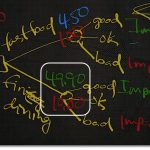
See what people are saying...