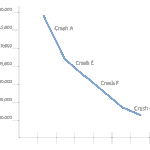How to Display Hidden Devices and Driver in Windows 7
How to Display Hidden Devices and Driver in Windows 7
Windows 7 is configured to make driver installation and management as smooth as possible. Most driver management and configuration is done with the Device Manager application.
Windows attempts to keep Device Manager clean and simple by hiding a number of core drivers and low-level devices that most users do not need to see. Advanced users may need to see and configure these drivers to identify problematic configurations or change drivers.
For instructor-led Windows 7 training, see our complete course schedule.
Here’s how you display the hidden drivers in Windows 7.
- Open Control Panel.
- Click the System icon.
- On the left side, click Device Manager as shown in Figure 1.

- At the top of this window, click the View menu. You can see the subtle difference already in Figure 3 with the inclusion of new nodes including Non-Plug and Play Drivers and Storage volume shadow copies.

- Finally, expand any node to see the full set of devices and drivers.
Enjoy!
Mike Danseglio – CISSP, MCSE, and CEH
Mike Danseglio teaches IT Security Training, Windows, System Center and Windows Server 2012 classes at Interface Technical Training. His classes are available in Phoenix, AZ and online with RemoteLive™.
You May Also Like
Display Hidden Devices, Hidden Drivers, shadow copies, Storage volume, Windows 7 Drivers
A Simple Introduction to Cisco CML2
0 3901 0Mark Jacob, Cisco Instructor, presents an introduction to Cisco Modeling Labs 2.0 or CML2.0, an upgrade to Cisco’s VIRL Personal Edition. Mark demonstrates Terminal Emulator access to console, as well as console access from within the CML2.0 product. Hello, I’m Mark Jacob, a Cisco Instructor and Network Instructor at Interface Technical Training. I’ve been using … Continue reading A Simple Introduction to Cisco CML2
Creating Dynamic DNS in Network Environments
0 645 1This content is from our CompTIA Network + Video Certification Training Course. Start training today! In this video, CompTIA Network + instructor Rick Trader teaches how to create Dynamic DNS zones in Network Environments. Video Transcription: Now that we’ve installed DNS, we’ve created our DNS zones, the next step is now, how do we produce those … Continue reading Creating Dynamic DNS in Network Environments
Cable Testers and How to Use them in Network Environments
0 731 1This content is from our CompTIA Network + Video Certification Training Course. Start training today! In this video, CompTIA Network + instructor Rick Trader demonstrates how to use cable testers in network environments. Let’s look at some tools that we can use to test our different cables in our environment. Cable Testers Properly Wired Connectivity … Continue reading Cable Testers and How to Use them in Network Environments