How to enable IPv6 addresses on your Windows box using netsh
How to enable IPv6 addresses on your Windows box using netsh
Since something related to networking is my usual topic of choice, with a magnifying glass on Cisco-specific targets, it may seem odd to see the word ‘Windows’ in my title. However, since its progress is inexorable and its arrival is unstoppable, it pays to get more familiar with IPv6 and how to configure it. In this blog I will demonstrate how to assign a specific IPv6 address to an interface.
Since most career network people are likely quite familiar with the way to do this in IPv4, a valid question is this: “Why can’t I just do it the same way?” The technical answer is: Because you can’t! They usual way to assign an IPv4 address is to launch the Network Properties GUI and fill in the boxes. However, as of this writing there is no native IPv6 GUI for use in Windows. Allay the panic rising in your throat; there is life outside the GUI.
The first step (which can be done with the GUI) is to access the Network Properties applet. One way to do this is to type ncpa.cpl. Whatever your favorite way, once you get there, right-click on the icon representing your connection and choose Properties. You should see something similar to Figure 1:
Figure 1
I have outlined the area of interest. Note that my machine already has IPv6 enabled. This does not necessarily mean I have an IPv6 address, it just indicates that IPv6 is enabled on the box. The main point of this blog is to show how, once IPv6 is enabled, to get an IPv6 address on that interface. Here we go.
The next step is to get to an administrative command prompt. Recall that our method today involves the netsh context. Since most people don’t have a perfect memory, you will likely not remember all the possible configuration options within this context by heart. However, you can use the /? capability to remind you of the remainder of the command. Let’s take a look:
Figure 2
You can see that I entered netsh interface ipv6 show /? which gave me a list of potential next options. From the list, I selected show addresses. This provided me with two useful pieces of information. First, there is no global unicast IPv6 address on my Local Area Connection. Second, my Local Area Connection has an identifier number of 11, which I outlined in Figure 2. I will now use this information to further my goal:
Figure 3
Once again, I use ‘?’ to my advantage. It gets me to the context where I can identify my interface and then assign an address. That command looks like this:
Figure 4
Now let’s take another look at the ‘show’ command to verify that it worked:
Figure 5
Notice that the link-local address (begins with fe80) is still present on the interface, but now the new address which I just entered appears on the interface as well. Voila! it really is that easy. However, let’s say you fat-fingered your entry and after it is accepted you discover your error. You might be tempted to just replace the bad entry by typing the new entry correctly. However, the bad IPv6 address will not be overwritten – it will still be present on the interface as well. So you actually must remove it. Let’s see how to remove an address:
Figure 6
In my case, this just returns my machine to its state before I added an IPv6 address. In actual practice, this is how to remove an IPv6 address that is no longer needed (or just plain wrong).
I hope you are continuing to improve your IPv6 skillset and I hope this blog has contributed to that advancement! Feel free to post comments or suggestions.
Until next time…
Mark Jacob
Cisco and CompTIA Network + Instructor – Interface Technical Training
Phoenix, AZ
You May Also Like
context, global unicast, GUI, IPv6, link-local, NETSH, Windows
A Simple Introduction to Cisco CML2
0 3896 0Mark Jacob, Cisco Instructor, presents an introduction to Cisco Modeling Labs 2.0 or CML2.0, an upgrade to Cisco’s VIRL Personal Edition. Mark demonstrates Terminal Emulator access to console, as well as console access from within the CML2.0 product. Hello, I’m Mark Jacob, a Cisco Instructor and Network Instructor at Interface Technical Training. I’ve been using … Continue reading A Simple Introduction to Cisco CML2
Creating Dynamic DNS in Network Environments
0 642 1This content is from our CompTIA Network + Video Certification Training Course. Start training today! In this video, CompTIA Network + instructor Rick Trader teaches how to create Dynamic DNS zones in Network Environments. Video Transcription: Now that we’ve installed DNS, we’ve created our DNS zones, the next step is now, how do we produce those … Continue reading Creating Dynamic DNS in Network Environments
Cable Testers and How to Use them in Network Environments
0 727 1This content is from our CompTIA Network + Video Certification Training Course. Start training today! In this video, CompTIA Network + instructor Rick Trader demonstrates how to use cable testers in network environments. Let’s look at some tools that we can use to test our different cables in our environment. Cable Testers Properly Wired Connectivity … Continue reading Cable Testers and How to Use them in Network Environments







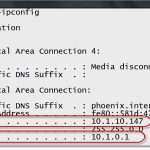
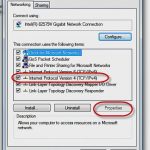

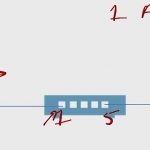
Pingback: More IPv6 Windows netsh Commands